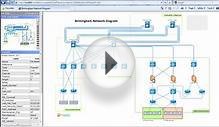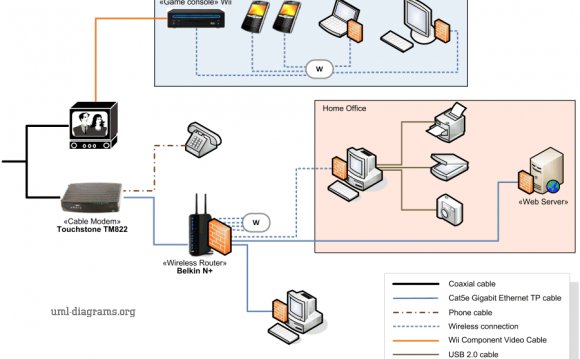
 By Aaron Weiss
By Aaron Weiss
We live in an increasingly do-it-yourself world. We can check out our own groceries, pump our own gas and diagnose our own OK, maybe not that last one. But for the do-it-yourself type, making your network cables is no problem. These days, ready-made Cat 5 cables the standard kind used for most Ethernet networks are relatively easy to find at most electronics stores at reasonable prices. So why assemble your own network cables? It may not be something you do everyday, but having the supplies and know-how to whip up a network cable on the spot can be very handy.
Perhaps you want to run custom lengths of cable, whether very short or very long. After all, coiling a 25-foot cable when you need only two feet seems kind of silly, not to mention a decorating don’t. On the other hand, if you want to route 50 feet of cable upstairs through a closet ceiling, you can minimize your drill hole by fishing through bare ends and crimping on your connectors later. Or, maybe you just need a network cable right now and it isn’t convenient to run to the local electronics depot. With 1000 foot spools of bulk cable running under $40 on eBay, it requires little investment to keep a supply on hand.
Even if you’re like me and wind up turning most do-it-yourself handyman projects into some kind of exotic folk art, assembling a network cable is surprisingly easy. With a little practice you can finish the job in less than ten minutes.
 Supplies
Supplies
Bulk Cat5 Cable, RJ-45 Plugs, and Crimper
You need Cat 5 cable, of course. You can buy it in bulk at electronics stores and online. Or if you already have some cable with damaged connectors, snip them off and start anew. Cat 5 comes in a wide variety of jacket colors, but is most commonly found in blue – use any one you like.
You also need RJ-45 connectors – the plastic plugs at the end of the cable. You can also find these at many electronics stores in packs of 25, 50, or 100, often for less than $10.
Most off-the-shelf network cable uses stranded wires, but solid wires are also available and ar sometimes preferred for long or in-wall runs. Check with the vendor to ensure that your RJ-45 connectors are compatible with your stranded or solid cable some connectors accommodate both while some do not. A mismatch could cause unreliable performance.
Finally, you need a crimping tool that supports 8-conductor modular plugs, sometimes also called an RJ-45 crimper. Radio Shack’s “Professional Crimping Tool” (Item #279-405) will do the job for $33, but you can find equally good solutions for half that price on eBay and at online retailers.
Step 1
| Grab one end of the cable and, if necessary, snip it to get a straight cut. You need to strip off about one inch of jacket. If your crimper has a jacket stripper, simply shove the cable end into the stripper until it stops, squeeze the crimper gently, and twist the cable as the razors slice through the jacket. Remove the cable and pop off the cut end of jacket. |  |
Step 2
With the jacket stripped, you’ll find four twisted pairs of wires. Each pair is represented by a solid color and a striped color each of brown, green, orange and blue. Separate these pairs so they are unbundled.
Step 3
Now separate the pairs, so that you have eight individual wires. Using nimble figures, arrange the eight wires into the exact sequence represented in the wiring diagram labeled 568B.
It can take some practice to configure the wires into sequence. They can be unruly and need some twisting. You want the wires to be as close together as possible. Sometimes it helps to flex the wires lightly to better manipulate them into position.
This wiring sequence, known as 568B, is the most common arrangement for Ethernet cable.
Step 4

When the wires are in sequence, double check against the diagram in case one or two slipped out of position. Using the cutter on your crimper, or a pair of scissors, cut straight across the tips of the wires so they are clean and even. Grab an RJ-45 plug, with the latch side facing down. |
| Guide the wires into the plug, being careful not to let them slip out of sequence. As the cable enters the plug, each wire should slip into its own channel, allowing them to glide smoothly into the plug. Push the cable as far as it will go. You should have about 3/16 inch of cable jacket inside the back of the plug. The wire ends should reach as far as possible toward the front edge of the plug. |
Step 5
With the wires pushed into the plug, fit the plug into the crimping slot in the crimping tool. While holding the cable in place with one hand, use your other hand to squeeze the crimping tool with reasonable force. This will press the pins inside the plug into the wires and fasten the plug onto the cable.
Step 6
|
Now flip the cable around and assemble the other end. Chances are you want to make a standard, or “straight-through” cable, in which case you should assemble both ends exactly the same. Alternatively, you could opt to build a crossover cable a less common cable configuration sometimes used to directly network two devices without a hub or switch in between. To assemble a crossover cable, complete one end following steps 1-5. For the other end, you will change the wiring sequence by swapping the green and orange pairs. This is called a 568A arrangement. Technically speaking, you can make a straight-through cable using either 568B or 568A, as long as both ends are the same. Mixing arrangements produces a crossover cable. Be sure to clearly label any crossover cables you make, because they will not be compatible with straight-through cables. |
Conclusion
Test your cable in a network segment that is known to work. Because small mistakes can cause erratic or non-functional cable operation, it may take a few practices tries to get it right. The most common problem is lack of contact between the pins in the RJ-45 plug and the wires, particularly if the wires have not been pushed in far enough. If your connection is poor, simply snip off the RJ-45 plug and try the assembly procedure again.
If you want to get fancier and arguably more reliable cables, you can also add strain relief boots to your supplies, as well as a handheld cable tester.
For more help, don't forget to try one of our PracticallyNetworked Forums.YOU MIGHT ALSO LIKE