
 This article will help you configure your NETGEAR router for cable/broadband internet connection.
This article will help you configure your NETGEAR router for cable/broadband internet connection.
The information in this article applies if you configuring a cable internet connection with a NETGEAR router that uses the genie user interface.
If you have a router with the Smart Wizard user interface,
If you have a DSL internet connection, see one of the following articles:
To configure your router for cable internet connection with NETGEAR genie:
- Unplug the modem and router power cords.
Note: If you have a back-up battery on your modem, remove it temporarily. - Connect an Ethernet cable from the modem to the Internet port of the router (yellow cable in the diagram below).
- Connect an Ethernet cable from the computer to any one of the LAN ports of the router (gray cable in the diagram) .
- Re-insert the back-up battery (if any) and reconnect the modem power. Wait for all lights to become stable.
- Reconnect the power of the router and wait for the power light to become solid green.
- On the computer which is connected to the router, launch an internet browser (Internet Explorer, Mozilla Firefox, Google Chrome, etc).
- Visit . If does not work, try the following:
- You are prompted to enter a username and password. Enter the following default login credentials:
Note: username and password are both case sensitive- Username: admin
- Password: password
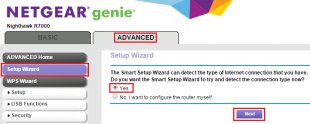
Note: If the default login credentials do not work, you might have changed the admin password. If you cannot remember your new password, you must perform a factory reset to restore the router to its factory default settings. For more information, see Restoring a NETGEAR home router to the factory default settings.
- Click ADVANCED > Setup Wizard.
- Select Yes and click Next.
Note:
The Setup Wizard will now detect the internet connection type. It will take a couple of minutes to finish the process. If it detects a PPPoE connection, it will prompt you to type in the username and password provided by your Internet Service Provider (ISP). Most cable connections do not require this. - Once the setup has finished configuring the internet connection, the Congratulations page displays.
YOU MIGHT ALSO LIKE












