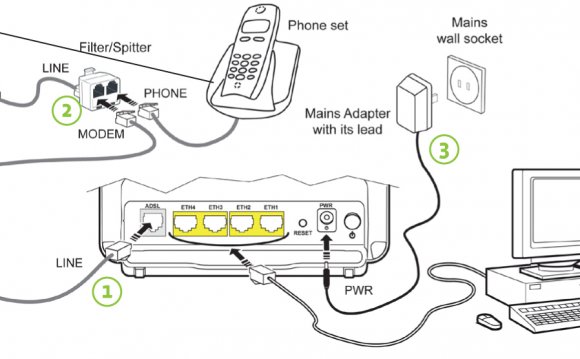
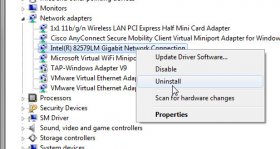 Laura E. McDonald wants to know why her PC "does not recognize the hardwire connection."
Laura E. McDonald wants to know why her PC "does not recognize the hardwire connection."
If you've got working Wi-Fi and apparently dead ethernet, the first thing to do is turn off the Wi-Fi. Believe it or not, this might tell you that the ethernet is working. If Windows has access to both, it will give top priority to ethernet, but display the Wi-Fi icon in the notification area. There's likely a hardware switch on your PC for turning off Wi-Fi.
And even if that doesn't solve your problem, it will make the tests below easier to run. You'll see immediately if ethernet is working, which is exactly what you need to know.
Once Wi-Fi is disabled, and you're not getting a network connection, make sure that ethernet is enabled. At the Start menu's search field or the Windows 8 search charm, type view network and select view network connections.
In the resulting Network Connections windows, find the right network. It will likely say "Local Area Connection." If you see "Not connected" below the name, right-click it and select Enable. It may take a few seconds for the connection to start working, but no more than that.
If that doesn't fix it, plug the cable into another port on the router. If that fixes the problem, you've got a defective router. As long as you don't need all of your ports, you can get by. Otherwise, check the manual or the manufacturer to find out about a fix. Worst case, you can replace it.
If that doesn't work, swap ethernet cables-even if you have to borrow or buy a new cable to do so. If that fixes the problem, you came out with a very simple fix.
If none of those tests fixes the problem, the problem is with your PC. But is it the hardware or operating system?
To find out, set up a Live Linux disc or flash drive, and boot from that. If ethernet fails to work here, the problem is with the hardware. Unless you're really good at fixing computers, I'd suggest you take the PC to a professional.
But if ethernet works in Linux, the problem is with Windows. Try reinstalling your ethernet drivers:
- Back in Windows, go to the Start menu's Search field or the Windows 8 Search charm, enter device manager, and select Device Manager.
- Expand the Network Adapters section.
- Right-click the ethernet adapter (hint, it's the one without Wi-Fi or wireless in its name) and select Uninstall.
- Confirm by clicking OK.
- Reboot to reinstall the driver.
YOU MIGHT ALSO LIKE












